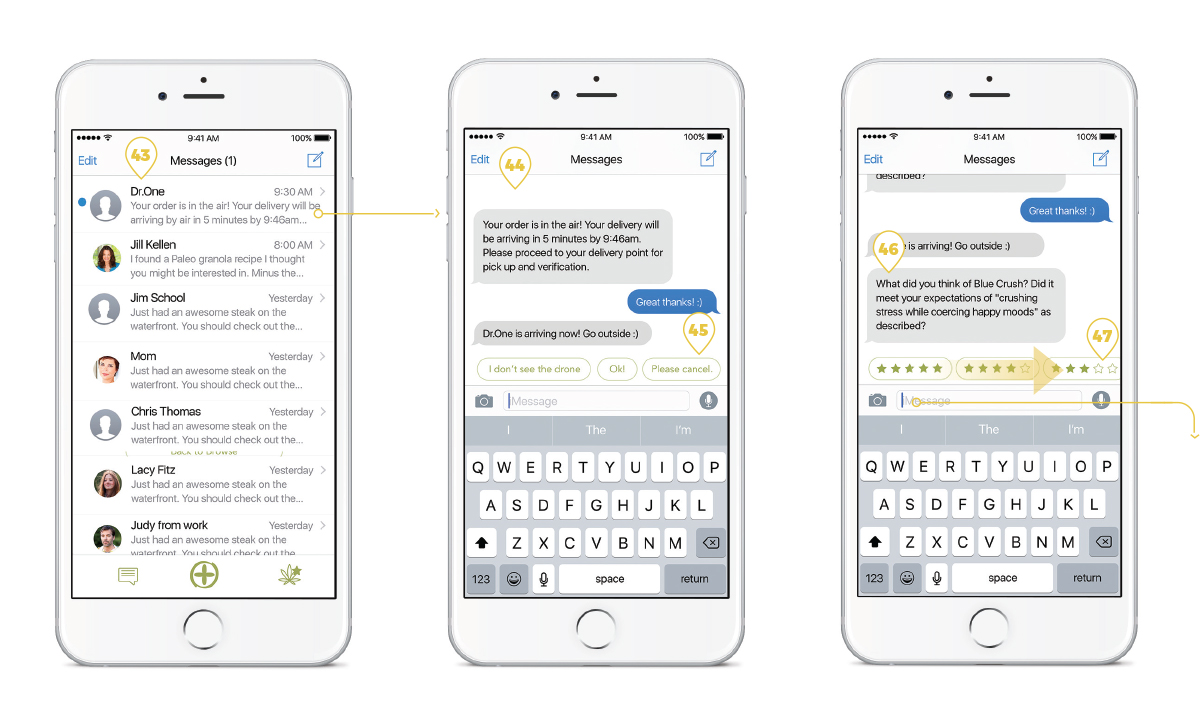Dr.One | cannabis drone delivery service
Concept
Cannabis. Drone. Deliver. Solve all logistical problems that might arise if you had to solve this business problem from initial advertising, onboarding, profile set up, browsing, explanation of terms, ordering, age verification, transaction handling, location verification, authentication of recipients, order history, etc. This video is not consumer facing, but proof of concept for internal stakeholders.
Challenge
UX/UI challenges started with onboarding, specifically age verification. Browsing for products and categorization was crucial to address in a clear way. Addressing the last yard, getting the drone within physical (and safe) reach of the product or drop off range. Finally identity verification in the final product in hand step of the process was the biggest challenge.
Solution
In addressing onboard we focused on using what is already in existence and familiar. We looked at Allo and Car2Go for examples and used a similar process to first determine if the user is within delivery range by giving Dr.One access to their location. After the user moved on from there they were prompted to allow access to the users camera, SMS messages, enter their phone number and verify, take a photo for facial recognition, allow bluetooth access, and finally allow Dr.One to verify their age through their Car2Go app.
To address the last yard we prompt the user to answer the question “Are you receiving the delivery on a balcony, roof or deck.?” This gives the drone a heads up on weather they will need to turn on their barometer to acquire altitude data for the last few potentially vertical feet of delivery.
Identity verification is carried out by facial recognition that pairs the user's face with the photo they took during onboarding. Secondary verification happens at delivery via the user entering their fingerprint saved through apple pay.
Timeframe: 6 Weeks
My Role:
UX/UI
Mobile App Design
Video Animation
Collaborators:
Nathaniel Bergstein
Tools: Sketch, Marvel, After Effects, Illustrator, InDesign
Deliverables:
Research
User Personas
Whiteboarding
Branding
Internal Explanatory Video
Mobile Ordering
Moodboard
User Personas
App Prototype
Dr.One App Prototype
This Dr.One app prototype takes you through the following process:
- Onboarding
- Browsing
- Selecting a Strand
- Placing an Order
- Drone Delivery
- Follow up with Review via Text
App Prototype Annotations
1. The user begins the onboarding process by giving Dr.One permission to access information on their phone.
2. The first permission screen asks for access to the users location. This initial step allows Dr.One to determine if the potential user is within the Dr.One delivery range.
3. The pin is the users location with the bigger circle representing Dr.One’s delivery range.
4. Clear language “Congratulations” tells the user they are within range and can proceed to sign up for the Dr.One cannabis delivery service.
5. Sign up takes them through the process of creating an account.
6. Skip to browse allows the potential user to look at what product Dr.One offers before going though the entire process of creating an account.
7. This permission screen is access to photos, media and files. This allows for a smooth process of taking or uploading a photo for the facial recognition scan at delivery. It also gives access to the users stored fingerprint ID, an alternative confirmation option at delivery.
8. This screen gives Dr.One access to view and send SMS messages and read the response. It also gives Dr.One permission to embed predictive answers into the conversation for quick and easy conversation.
9. After permissions are granted Dr.One verifies the users phone number by asking them to input their number into the phone field.
10. Upon clicking next the user receives their first text message from Dr.One with a verification code.
11. Because Dr.One has permission to view SMS messages the code is automatically filled into the code field and all the user needs to do to continue is click next.
12. Next, the user is prompted to take a selfie for facial recognition or to upload a photo already on their device. They also have the option to skip and come back to this at a later point.
13. Another permission screen asks if Dr.One can have access to the users bluetooth while using the Dr.One app. In addition to enabling the drone to find the user or verify that a user is within a delivery area, this allows for predictive delivery time and a clear, easy ordering experience.
14. Last of the permissions is license and age verification. If the user has verified their age through another app like Car2Go, Dr.One prompts to allow verification through that app. If they don’t, the user would go through the process of uploading a photo of their license.
15. User begins the Dr.One experience after onboarding with a map view similar Uber. The map shows Dr.One drones are in the area and the user’s current location.
16. The user’s current address is also clearly written just below the map. From here the user has the option to set this location for where they will receive the delivery or skip to browse. In this flow the user sets this as the location they will be upon delivery.
17. Dr.One leads by asking the user if they are picking up on a balcony, deck or roof. This information lets the drone know if it will need to turn on it’s barometer and acquire altitude data the for the last few (vertical) feet of delivery.
18. The user is prompted to select a type of cannabis. The options are Indica, Sativa, Hybrid, or CBD. This allows Dr.One to narrow down the initial selection for the user.
19. The user can toggle between cannabis varieties in a number of ways. The top of the screen tells the user what top level category they are in, with the option to change categories.
20. The user also has the option to simply enter a specific search with a persistent search icon.
21. The secondary navigation lets the user drill down into subcategories of Indica. By swiping they can see all of their options.
22. The icon navigation tells the user visually what category they are in, as well as other options.
23. Finally the user can search by moving the a price range slider to their desired range.
24. This Indica quick view includes the name of the cannabis, a short description, and photo. The user can click through to view a more detailed profile.
25. The couch icon is persistent to indicate the cannabis is in the Indica family.
26. Stars represent a review rating system where the user can read reviews of the cannabis.
27. The persistent navigation at the bottom of the app features messaging, home (which brings the user back to the home screen), and saved favorites.
28. Once in the detailed view the user is informed of Dr.One’s 30 minute delivery guarentee at the top of the screen.
29. The long description includes the category, THC, CBD levels, and a detailed description.
30. The user can select quantity by ounce and per price.
31. Once quantity is selected they can add the product to their cart.
32. Another option would be adding Blue Dream to their favorites.
33. When an item is added to the cart it shows up in this cart icon with a number.
34. The order detail includes the amount, price, option to change, save for later or proceed to checkout.
35. If the user had saved items in their favorites they would show up here for easy access.
36. The screen where the user places their order features a map at the top with the users location. This is a confirmation/reminder that the user will be at this location for delivery.
37. The order details include a disclaimer “By placing your order you agree to Dr.One’s terms and conditions of use. The user can click through here to read more. The order details are repeated here and include the $10 drone delivery fee. Since the user has set up Apple Pay it is the default payment method. If the user wants to pay with an alternative method they can click through to change their payment preference.
38. Lastly, if the user were paying with a debit or credit card, they would select the “Place Dr.One Order” button to complete the ordering process.
39. This page confirms the users order and informs them that their order will be arriving within the next 30 minutes. They will also receive a SMS message with the exact delivery time and any further instructions once the order is confirmed.
40. The user has the option to go back to browse.
41. The user can also view the order they just placed.
42. The user also has the option of canceling the order with no drone delivery fee charged to their account if the drone has not left the air. They can cancel at any time, but after their order takes flight extra charges may apply.
43. The message confirms order and gives them an exact delivery time.
44. They would receive another message right upon arrival encouraging them to go outside.
45. They also have predictive quick answers to help with delivery and or quick cancellation.
46. A day later Dr.One would send a follow up message asking the user how they enjoyed the order. The object of questioning is to get the user to write a review and rate the product.
47. The first screen has predictive answers filled out with a star rating system. The user can swipe to view all of the options. Or simply text in their written review.
48. In this flow the user answers with a written review.
49. Dr.One follows up by presenting the star rating system in a different style.
50. From here Dr.One asks if it’s ok to post the users review of the order.
51. Predictive answers are offered at the bottom. The user selects “Yes”.
Dr.One continues by starting a line of questioning about the delivery service . This line of questioning would continue similar to the product review texts.